BIOS Update
BIOS Update is a convenient utility which allows you to update your motherboard BIOS under Windows system.Show current BIOS information
 |
| Backup Locations |
<Backup BIOS>
Once click on this button, the saving dialog will show.Choose the position to save file and enter file name. (Werecommend that the file nameshould be English/number and no longer than 7 characters.) Then click Save.After the saving process, finish dialog will show. Click on OK to complete the BIOS Backup procedure.
 |
| Backup Bios Complete |
<Update BIOS>
Before doing this, please download the proper BIOS file from the website.For AWARD BIOS, update BIOS procedure should be run with Clear CMOS function, soplease check onClear CMOS first.
 |
| Corfirmations |
 |
| Check list Clear CMOS |
Then click Update BIOS button, a dialog will show for asking you backup current BIOS. Click Yes for BIOS backup and refer to the Backup BIOS procedure; or click No to skip this procedure.
 |
| Browse Locations |
 |
| Progress |
 |
| Process Finish |
After the BIOS Update process, click on OK to restart the system.
While the system boots up and the full screen logo shows, press
In the BIOS setup, use the Load Optimized Defaults function and then Save and Exit Setup to exit BIOS setup. BIOS Update is completed.
<Online Update> (for AMI BIOS only)
Automatically download and update the latest BIOS via internet; make sure that the computer is connected to the internet before using this function.
After clicking on the Online Update button, the utility will search for the latest BIOS from internet. If there is a new BIOS version, the utility will ask you to download it. Click Yes to proceed. The programming procedure may take minutes, please do not make any operation during the programming process.
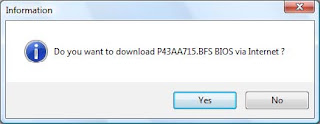
If there is no other newer BIOS version, the utility will also tell you that your BIOS has been the latest version.
Download completes; the utility will ask you to program (update) the BIOS. Click Yes to proceed.
After the updating process, the utility will ask you to reboot the system. Click OK to reboot.
While the system boots up and the full screen logo shows, press
In the BIOS setup, use the Load Optimized Defaults function and then Save and Exit Setup to exit BIOS setup. Online Update is completed.
 All the information and content above about the T-Series software are subject to be changed without notice. For better performance, the software is being continuously updated. The information and pictures described above are for your reference only. The actual information and settings on board may be slightly different from this manual.
All the information and content above about the T-Series software are subject to be changed without notice. For better performance, the software is being continuously updated. The information and pictures described above are for your reference only. The actual information and settings on board may be slightly different from this manual.








1 komentar:
wuih ribet banget nih bagi saya.... :) nice share
Post a Comment and Don't Spam!